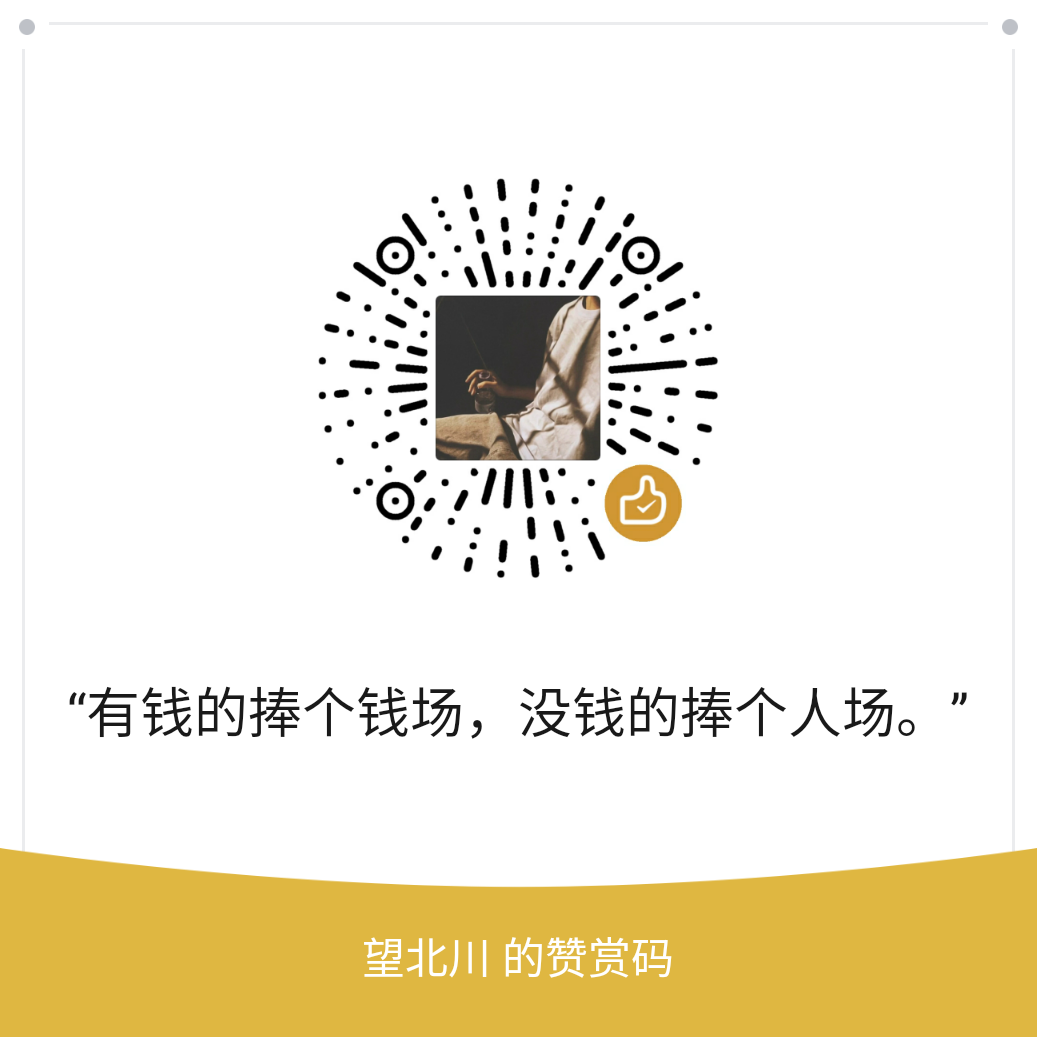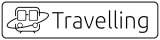准备环节:
工具1:安装nmp环境,下载地址:Node.js(这里就不详细讲了,网上也有很多教程)
工具2:这边建议安装Git命令窗口。官方下载很慢,之前有篇文章记录到咱们用淘宝的镜像站下载Git软件:Git 软件安装包下载太慢怎么办
当然,如果你嫌麻烦,也可以使用电脑自带的cmd(电脑Win+R 输入cmd即可唤起命令窗口)
验证是否安装成功:
命令窗口输入:node -v 和npm -v 安装成功了的话会显示软件版本。
一、快速开始
1、安装
npm install -g vuepress // 或者 yarn global add vuepress2、新建一个项目文件夹,并且初始化
// 创建一个目录 叫 myblog
mkdir myblog
// 进入这个目录
cd myblog
// 初始化项目
npm init -y
3、创建博客相关目录
在myblog目录下新建docs目录,在docs目录里新建.vuepress文件夹,然后在里面创建config.js文件 用于存放配置信息
module.exports = {
title: '小维博客',
description: '欢迎来到我的博客'
}4、在docs目录里面创建一个README.md的文件,输入内容
---
home: true
heroImage: /hero.png
actionText: 快速上手 →
actionLink: /zh/guide/
features:
- title: 简洁至上
details: 以 Markdown 为中心的项目结构,以最少的配置帮助你专注于写作。
- title: Vue驱动
details: 享受 Vue + webpack 的开发体验,在 Markdown 中使用 Vue 组件,同时可以使用 Vue 来开发自定义主题。
- title: 高性能
details: VuePress 为每个页面预渲染生成静态的 HTML,同时在页面被加载的时候,将作为 SPA 运行。
footer: MIT Licensed | Copyright © 2018-present Evan You
---5、运行博客
在package.json里面添加脚本
"scripts": {
"test": "echo \"Error: no test specified\" && exit 1",
"dev": "vuepress dev docs",
"build": "vuepress build docs"
}然后在终端(命令行工具)输入启动命令
npm run dev二、设置导航栏
基础设置
module.exports = {
themeConfig: {
nav: [
{
text: 'Languages',
items: [
{ text: 'Chinese', link: '/language/chinese' },
{ text: 'Japanese', link: '/language/japanese' }
]
}
]
}
}我的nav配置
nav: [
{ text: "首页", link: "/" },
{ text: "基础教程", link: "/basics/" },
{ text: "项目实战", link: "/project/" },
{ text: "零散文章", link: "/article/" },
{ text: "一起学习", link: "/association/" },
{ text: "前端架构师", link: "/architect/" },
{ text: "小维博客", link: "https://blog.isww.cn/" }
]对应上面的导航栏,我们需要在docs文件夹下去新建basics、project、article、association、architect等文件夹
三、侧边栏设置
.
├─ README.md
├─ contact.md
├─ about.md
├─ foo/
│ ├─ README.md
│ ├─ one.md
│ └─ two.md
└─ bar/
├─ README.md
├─ three.md
└─ four.md配置:
// .vuepress/config.js
module.exports = {
themeConfig: {
sidebar: {
'/foo/': [
'', /* /foo/ */
'one', /* /foo/one.html */
'two' /* /foo/two.html */
],
'/bar/': [
'', /* /bar/ */
'three', /* /bar/three.html */
'four' /* /bar/four.html */
],
// fallback
'/': [
'', /* / */
'contact', /* /contact.html */
'about' /* /about.html */
]
}
}
}四、添加head配置和自定义样式
静态文件要放到.vuepress/public目录下
// 添加浏览器图标
head: [
["link", { rel: "icon", href: "/logo.png" }],
]自定义样式可以放到.vuepress/styles/index.styl下
.theme-default-content
h1
border-bottom 3px solid rgb(0, 172, 193)
padding 20px 0px 20px 0px
font-size 24px
.theme-default-content
h2
border-bottom 2px solid rgb(0, 172, 193)
padding 15px 0px 15px 0px;
font-size 20px
.theme-default-content
p
margin: 15px 0px 15px 0px;
/* PrismJS 1.17.1
https://prismjs.com/download.html#themes=prism-okaidia&languages=markup+css+clike+javascript */
/**
* okaidia theme for JavaScript, CSS and HTML
* Loosely based on Monokai textmate theme by http://www.monokai.nl/
* @author ocodia
*/
code[class*="language-"],
pre[class*="language-"] {
color: #f8f8f2;
background: none;
text-shadow: 0 1px rgba(0, 0, 0, 0.3);
font-family: Consolas, Monaco, 'Andale Mono', 'Ubuntu Mono', monospace;
font-size: 1em;
text-align: left;
white-space: pre;
word-spacing: normal;
word-break: normal;
word-wrap: normal;
line-height: 1.5;
-moz-tab-size: 4;
-o-tab-size: 4;
tab-size: 4;
-webkit-hyphens: none;
-moz-hyphens: none;
-ms-hyphens: none;
hyphens: none;
}
/* Code blocks */
pre[class*="language-"] {
padding: 1em;
margin: .5em 0;
overflow: auto;
border-radius: 0.3em;
}
:not(pre) > code[class*="language-"],
pre[class*="language-"] {
background: #272822;
}
/* Inline code */
:not(pre) > code[class*="language-"] {
padding: .1em;
border-radius: .3em;
white-space: normal;
}
.token.comment,
.token.prolog,
.token.doctype,
.token.cdata {
color: slategray;
}
.token.punctuation {
color: #f8f8f2;
}
.namespace {
opacity: .7;
}
.token.property,
.token.tag,
.token.constant,
.token.symbol,
.token.deleted {
color: #f92672;
}
.token.boolean,
.token.number {
color: #ae81ff;
}
.token.selector,
.token.attr-name,
.token.string,
.token.char,
.token.builtin,
.token.inserted {
color: #a6e22e;
}
.token.operator,
.token.entity,
.token.url,
.language-css .token.string,
.style .token.string,
.token.variable {
color: #f8f8f2;
}
.token.atrule,
.token.attr-value,
.token.function,
.token.class-name {
color: #e6db74;
}
.token.keyword {
color: #66d9ef;
}
.token.regex,
.token.important {
color: #fd971f;
}
.token.important,
.token.bold {
font-weight: bold;
}
.token.italic {
font-style: italic;
}
.token.entity {
cursor: help;
}五、部署上线
我们将代码部署到Coding上,需要完成的步骤有:
1、注册一个coding账号 官网 coding.net
2、为coding生成一个ssh公钥
3、编写脚本将代码自动上传到coding
4、开启coding静态page服务,绑定私有域名
生成ssh的过程:
1、进入到自己home目录下的.ssh目录,如果没有就自己新建一个
windows一般在这个位置: C:\Users\用户名\.ssh
Mac: ~\.ssh2.生成ssh key,在终端执行命令
# "-t rsa"表示使用密钥的加密类型,还可以为dsa;-C设置注释文字,
比如你的邮箱“YourEmail”,不一定要是github注册邮箱
$ssh-keygen -t rsa -C "${YourEmail}"
# 直接回车
Enter file in which to save the key (/Users/faner/.ssh/id_rsa):
# 输入密钥文件授权密码
Enter passphrase (empty for no passphrase):
# 确认密钥文件授权密码
Enter same passphrase again:
Your identification has been saved in /Users/faner/.ssh/id_rsa.
Your public key has been saved in /Users/faner/.ssh/id_rsa.pub.生成好以后,你需要将你 .ssh目录下的.pub文件打开,里面有公钥,你需要把这个公钥配置到coding上面
接下来,需要在.ssh里面新增一个config文件,文件配置格式如下:
# Host自己填一个名称 不要带中文就行
Host isww
# 这里是网站地址
HostName e.coding.com
# github对应的email或者用户名
User git
# coding对应的私钥
IdentityFile ~/.ssh/id_rsa_isww_github_io
编写一个deploy.sh的脚本文件(脚本一键更新博客)
#!/usr/bin/env sh
# 确保脚本抛出遇到的错误
set -e
# 生成静态文件
npm run build
# 进入生成的文件夹
cd docs/.vuepress/dist
# 如果是发布到自定义域名
echo '这里填你需要绑定的域名' > CNAME
git init
git config user.name "这里填你coding的名字"
git config user.email "这里填你coding的邮箱"
git add -A
git commit -m 'deploy-coding'
# 如果发布到 https://<USERNAME>.github.io
# git push -f git@dadifeihong:dadifeihong/dadifeihong.github.io.git master
# 如果发布到 https://<USERNAME>.github.io/<REPO>
# git push -f git@github.com:<USERNAME>/<REPO>.git master:gh-pages
git push -f git@dadifeihong-coding:dadifeihong/nodeingfe.git master
cd -平时需要用到的命令:
启用本地测试:vuepress dev docs
生成本地静态网页网页:vuepress build docs
运行脚本上传网页静态文件:bash deploy.sh部分素材来源于网络,如有侵权请联系删除!
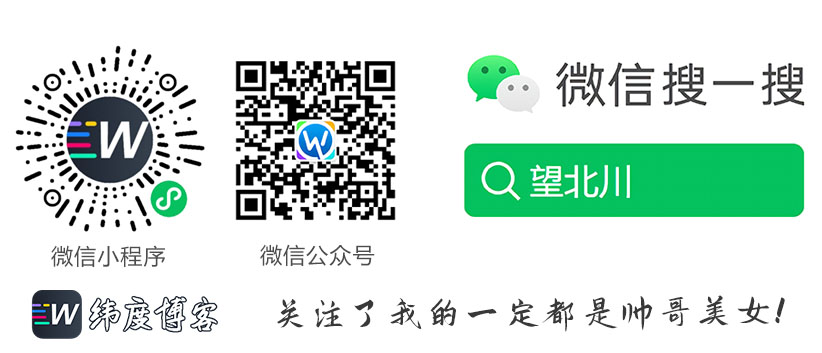 © 版权声明:本文为奇异纬度的原创文章,遵循CC 4.0 BY-SA版权协议,转载请附上原文出处链接及本声明。
© 版权声明:本文为奇异纬度的原创文章,遵循CC 4.0 BY-SA版权协议,转载请附上原文出处链接及本声明。
利用Vuepress搭建一个精美好看的静态博客 - 原文链接:https://blog.isww.cn/537.html